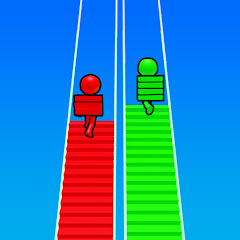Geometry Dash

Fluvsise - A Fluff to Luv
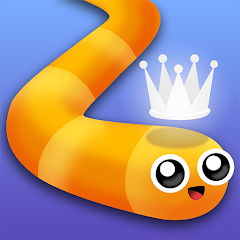
Snake.io - Fun Snake .io Games

Pokémon Unite

Agent Hunt - Hitman Shooter

Gabbys Dollhouse: Games and Cats

Car Race 3D: Car Racing

Super Meat Boy Forever

Dark War Survival

Stumble Guys

Avatar Maker Dress up for Kids
ScreenShots




Editor Reviews

This game feels like flipping through a digital sketchbook filled with cartoon faces, clothes, and fun little character bits. It's built for kids but doesn't treat them like they're clueless. Everything is large, colorful, and easy to poke around. The interface works well on tablets and phones—no squinting or accidental swipes that ruin everything.
You start with a blank canvas—a basic character with no clothes, hairstyle, or face. It's up to the player to build someone new or try to recreate a version of themselves, a friend, or someone from a favorite show. There are no rules, no time limits, no scores. It's pure dressing up, mixing and matching, tweaking eyes and noses, and picking more fantasy outfits than fashion. It's not deep, but it doesn't need to be.
There's a strong focus on cuteness and creativity over realism. Clothes don't always "fit" in a traditional sense, and accessories can float a little oddly depending on combinations. That's part of the fun—it's not about perfect proportions. Kids can be silly, try wild colors, or give their characters multiple styles mashed together. The only limit is what's available on the menu; even that has more than enough to keep things fresh for a while.

No ads interrupting every minute, which is a major relief. A few locked items may prompt optional upgrades or expansions, but nothing blocks gameplay. For the most part, what's here is free and fully usable. Kids don't need to register or sign in, either. Open the app, dress up your character, save it, and create another.
How to Play?
Step 1: Open the Avatar Maker Dress Up app. Once it loads, you'll land on the main screen, where you'll see a blank character or a starter avatar. Tap it to begin customizing.
Step 2: Choose the gender or base style of your avatar. This sets the foundation for all the features you’ll be adjusting next. You can switch later if you want to start over.

Step 3: Select facial features. Use the menu to pick eyes, nose, mouth, and skin tone. Tap each feature to scroll through different styles until you find the one that feels right.
Step 4: Change the hairstyle. Tap on the hair icon and pick from the options. You can usually adjust both the hair type and the color. Some versions may allow you to add highlights or accessories, such as bows.
Step 5: Pick clothes. You’ll see sections for tops, bottoms, dresses, and more. Tap on a clothing piece to see how it looks on the avatar. You can mix and match styles—no need to stick to one theme.
Step 6: Add accessories. These include hats, glasses, bags, and more. Simply tap an accessory to add it; tap again to remove it. Some games may let you layer items.

Step 7: Choose the background. This is optional but fun. You can place your avatar in a room, a park, or other scenes.
Step 8: Save or share. Tap the save icon to keep your avatar or share it with friends using the app’s built-in tools.
Download for App
Ratings
Disclaimer
2 . Gamekudo provide screenshots, historical version Apk, links and other information, which we collected fromGoogle Play. we will also add our own reviews to providechoose
3 . All trademarks,registered trademarks, product names and company names or logos appearing on the siteare the property of their respective owners.
4 . Gamekudo abides by the federal Digital Millennium copyright Act (DMCA) by responding to notices of alleged infringement that complies with the DMcA and other applicable laws.
5 . We guarantee the security of apk files downloaded from our site and also provide the official download linkat Google Play Store and App Store.
6 . lf you are the owner or copyright representative and want to delete your information, please contact [email protected]
7 . All the information on this website is strictly observed all the terms and conditions of Google Ads Advertisingpolicies and Google Unwanted Software policy.